I,
personally love the Dropbox
file sharing program, and it’s not hard to explain why “” instant
synchronization across all three major platforms is inherently awesome.
Drop a file into your Dropbox on one computer and it shows up almost
instantly on all your other computers, be it at home or work.
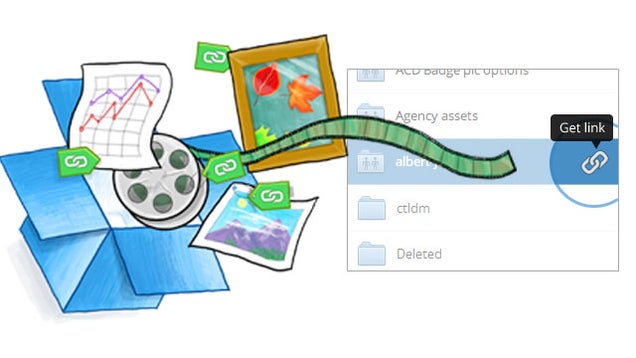
But as useful as the Dropbox file sharing program is on its own, it’s even better when used in tandem with the applications you already know and love. Whether it’s remotely starting a Bittorrent download, synchronizing your calendar and to-do list or making your video game habit instantly portable, Dropbox can make multiple computers function as though they are one.
1. Start a Bittorrent Download (Remotely) From Anywhere
Bittorrent is the peer to peer technology of choice for most Internet users, but it’s not exactly easy on bandwidth. So if you think of something you want to download while you’re at work, running BitTorrent on your work computer is probably a good way to get fired. You can, however, easily start a BitTorrent download on your home desktop machine or media center from work with a little bit of Dropbox magic.Most torrent clients are capable of watching a given folder for .torrent files. Point your program towards a folder in your Dropbox file sharing program, and volia. If you leave your desktop computer on while you’re at work, you can add a .torrent file to the folder in your Dropbox from work and your download will automatically start “” at home. Pretty cool, huh!
Can’t install Dropbox on your work machine? No problem; just use Dropbox’s web interface to upload the files.
Can’t install Dropbox on your work machine? No problem; just use Dropbox’s web interface to upload the files.
2. Keep Your Calendars Synchronized
I’m sure many of you use Google Calendar for your online calendar needs “” it’s an easy-to-use calendar you can access anywhere. But online calendars are only useful when you have an Internet connection, leaving you without you data in those (admittedly increasingly rare) instances when there’s no nearby WiFi connection.Dropbox’s strength being the ability to make data on one computer accessible from all your computers, combining Dropbox with your desktop calendar application of choice can deliver a great compromise between an offline and and online calendar: simply save your calendar file to your Dropbox. Your data will be accessible when you’re offline, and you’ll even be able to make changes. As soon as the computer you made those changes on connects to the Internet, however, they will take affect on all your computers.
Mozilla’s Sunbird works beautifully this way. Simply create a new iCal file and save it in your Dropbox, then open the file with Sunbird on all your systems. Now all changes you make to your calendar will be visible on all your systems.

Are you a retro-gaming fanatic who likes to always have your emulator on-hand? Most emulators allow you to configure where to save your progress for all games. Point your favorite program towards a dedicated folder in your Dropbox and it will save your game to all your computers without any effort on your part.
So, atlast There you have it : three unique ways to combine Dropbox with programs you already use on a regular basis.
Download Dropbox , if you haven’t already. The service is free for a 2 gigabyte account, and you won’t need more space than that to apply the tricks described above.
Do you have your own Dropbox mashups you’d like to share? Please share; point it out in the comments below.
thank you.

0 comments:
Post a Comment